Synonyms feature on Typeright keyboard could provide context-based synonyms for your texts to improve your writing skill.
Let's get started!
Once you start typing in your favorite app, simply tap on the "T" purple icon to display the keyboard's features:
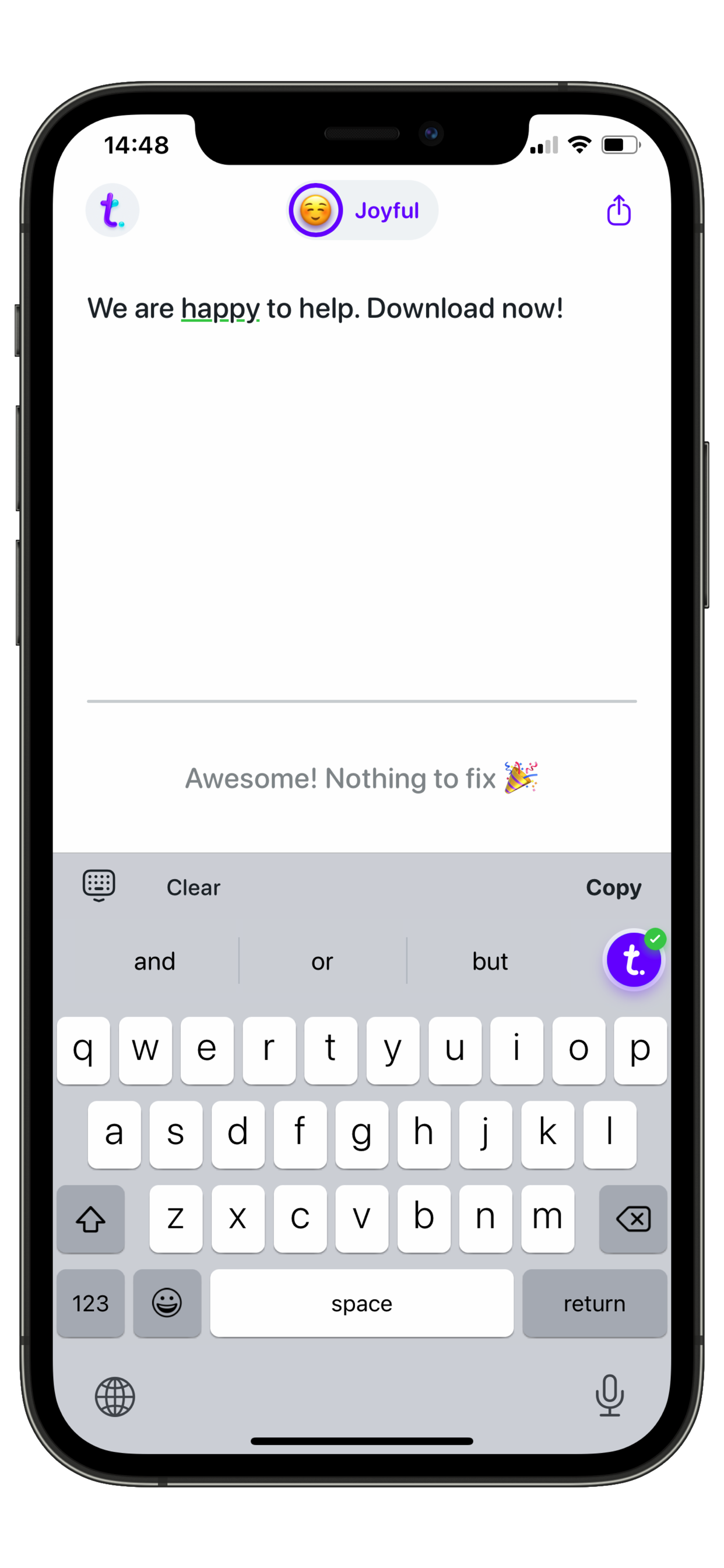
Once you see the features displayed, choose the Synonyms tag on the keyboard:
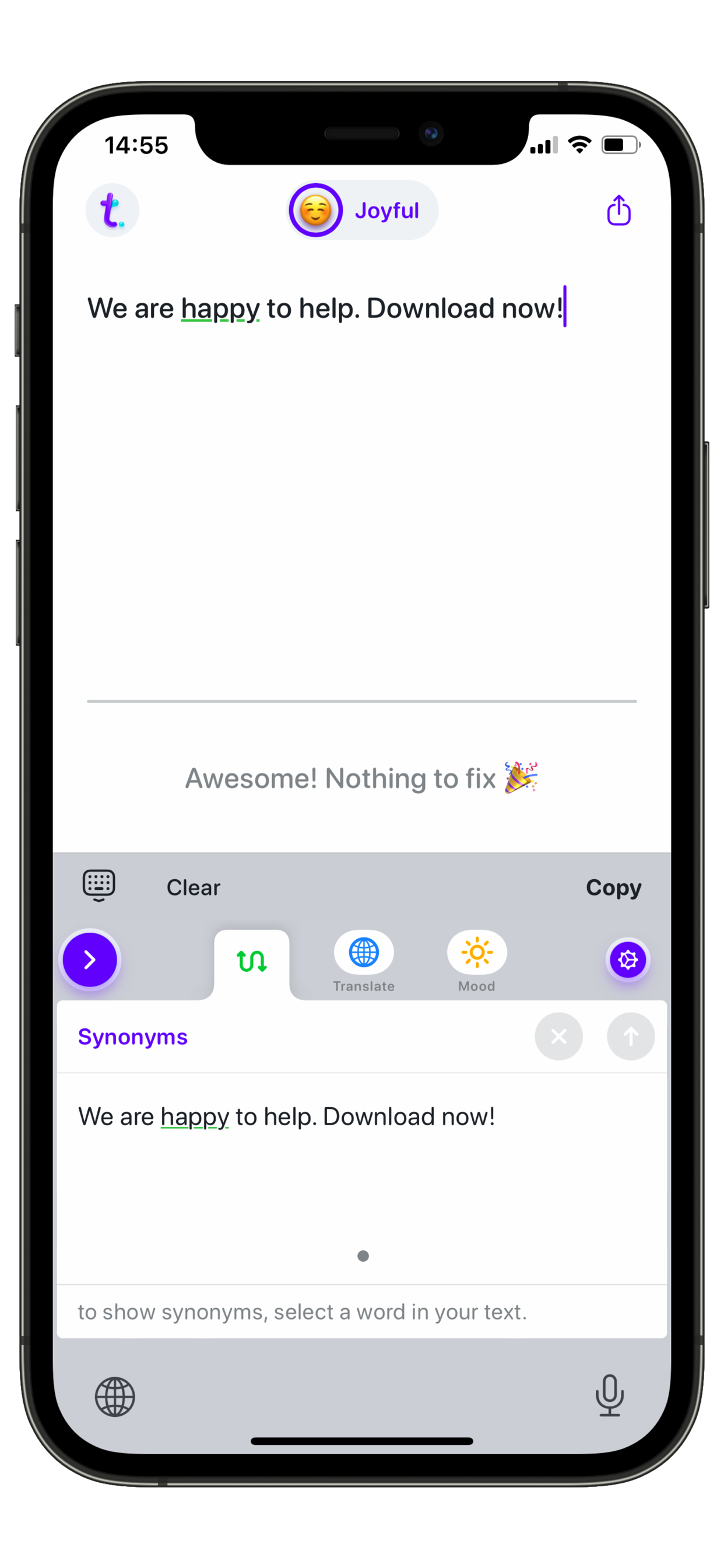
Then select a word in your text which is underlined by a green line on the keyboard, and choose a synonym provided:
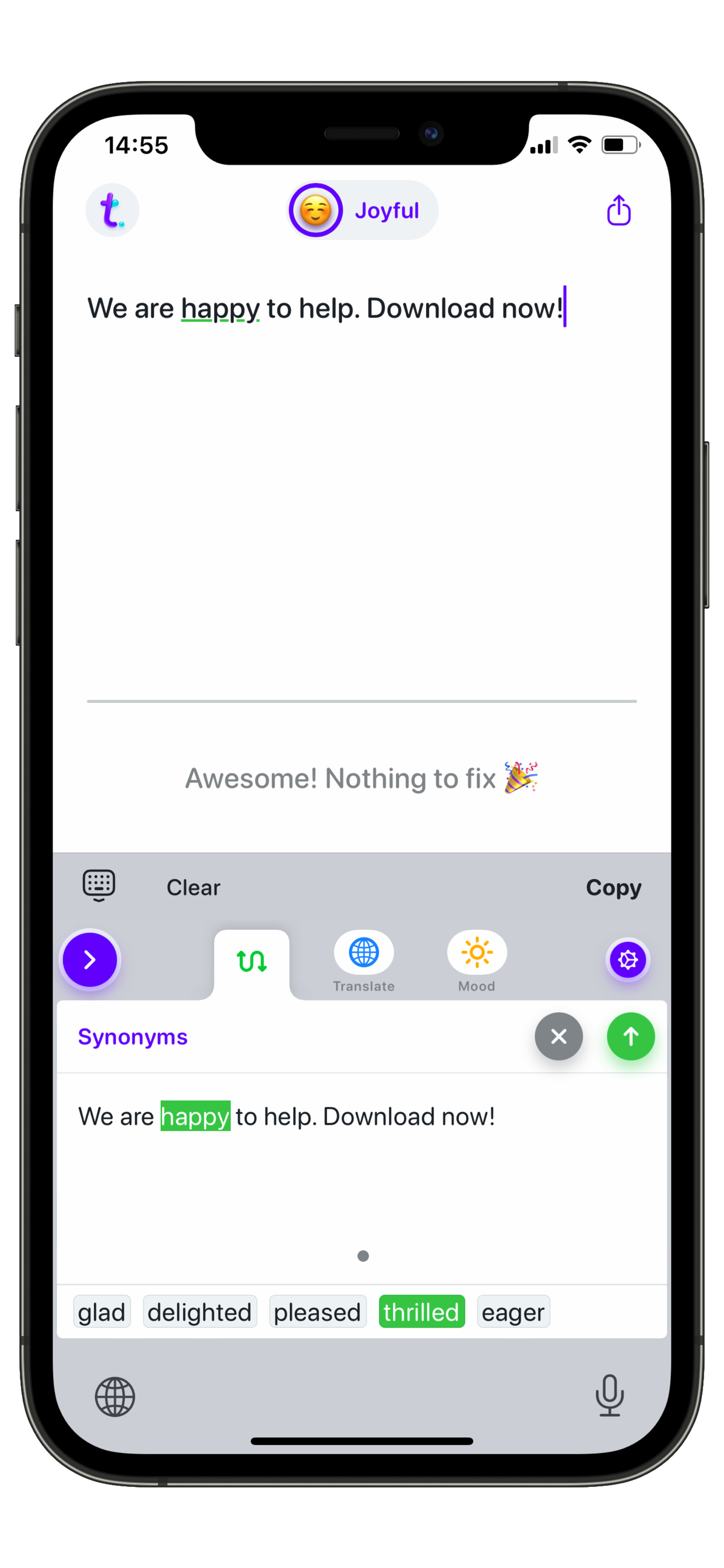
Finally tap the green arrow to apply it so that your original text will be replaced by the suggested synonym:
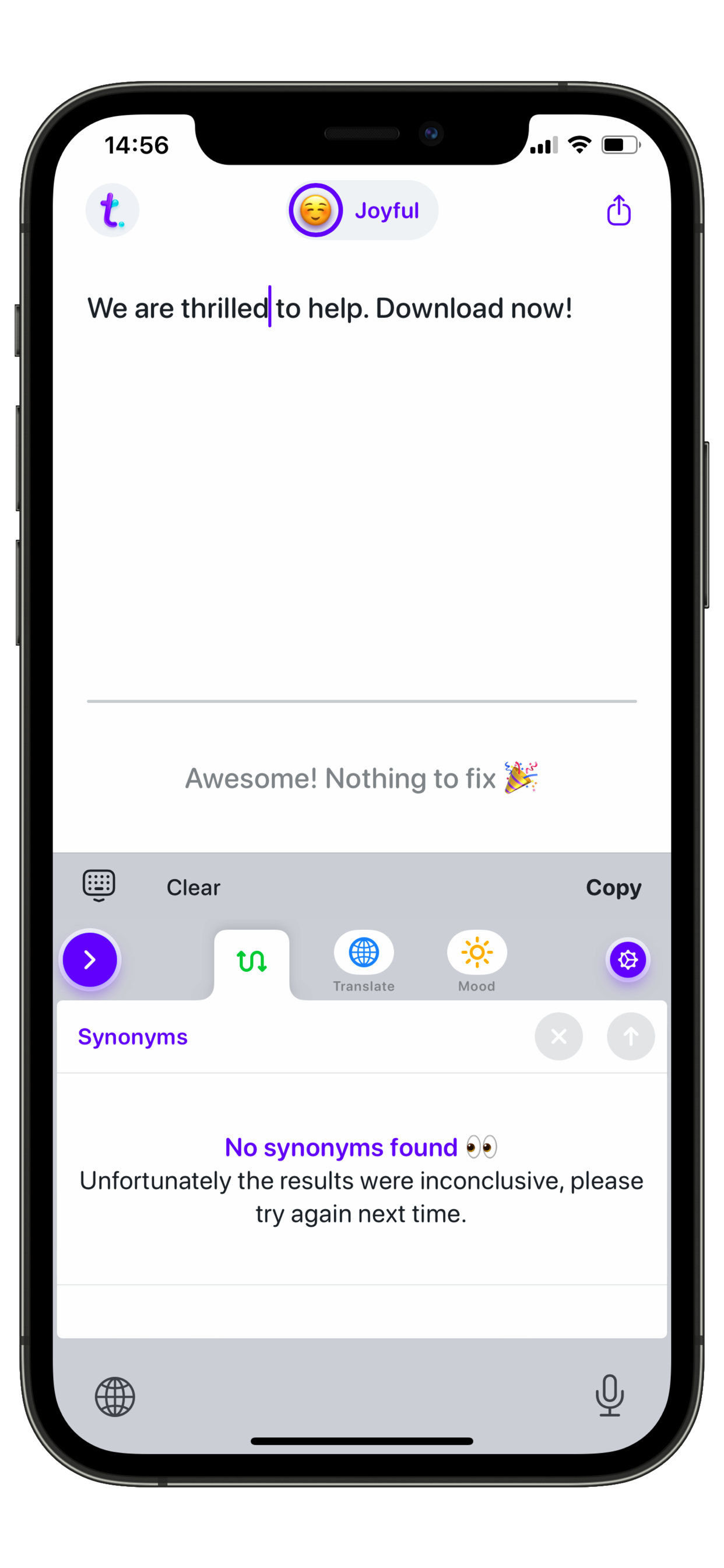
Swipe left if there are multiple suggestions. You could also tap "x" to ignore a suggestion.
As easy as that you are now able to keep typing!
Please find more information in our Blog.
If you need further assistance or have additional questions, please contact our Support Team.